MANAGE PLUG-INS ACROSS DEVICES WITH GLOBAL APP CONFIGURATION SERVICE.

Managing Citrix and its partner plug-ins on BYOD or third-party managed devices can often seem like an unending struggle. Issues such as inconsistent deployments, security vulnerabilities, and user dissatisfaction can burden your IT team and hinder your organization's productivity. However, Citrix's Global App Configuration Service (GACS) provides a comprehensive solution.
The Global App Configuration Service offers a unified user interface for configuring, managing, and disseminating client application settings to all devices and users, including both managed and unmanaged devices. For plug-in management, GACS serves as a comprehensive hub, providing a centralized approach to governance. It enables seamless distribution, updating, and management of plug-ins from a singular control point, irrespective of the location, deployment model, or device ownership.
The Global App Configuration Service how it can help:
The Global App Configuration provides a centralized platform for managing application settings across both managed and unmanaged devices, configuring various stores, updating and managing client application agents, automatically upgrading the Citrix Workspace app for end-users, and testing configurations prior to deployment.
Administrators have been able to save time and significantly streamline processes with this capability. Utilizing the Global App Config Service enables you to:
- Centrally deploy and update plug-ins on Citrix clients across diverse environments, including on-premises, hybrid, and cloud deployments
- Simplify IT tasks and save time by eliminating manual installations and planning communications with BYO users
- Ensure a consistent and predictable experience for any user accessing your Citrix store
- Improve user experience by seamless access to updated plug-ins and minimal interaction needed from them
Get started with plugin management
Currently, GACS supports a variety of key plugins, including the Citrix Endpoint Analysis, Citrix Secure Access, Webex VDI AutoUpgrade, and Zoom VDI Management plugins, with more anticipated in the future.
To begin, log in to your Citrix Cloud account and proceed to Workspace Configuration > App Configuration. In the Updates and Plugins section, select the desired plugin and click the expand icon to view the compatible platforms, as illustrated in the screenshot below.
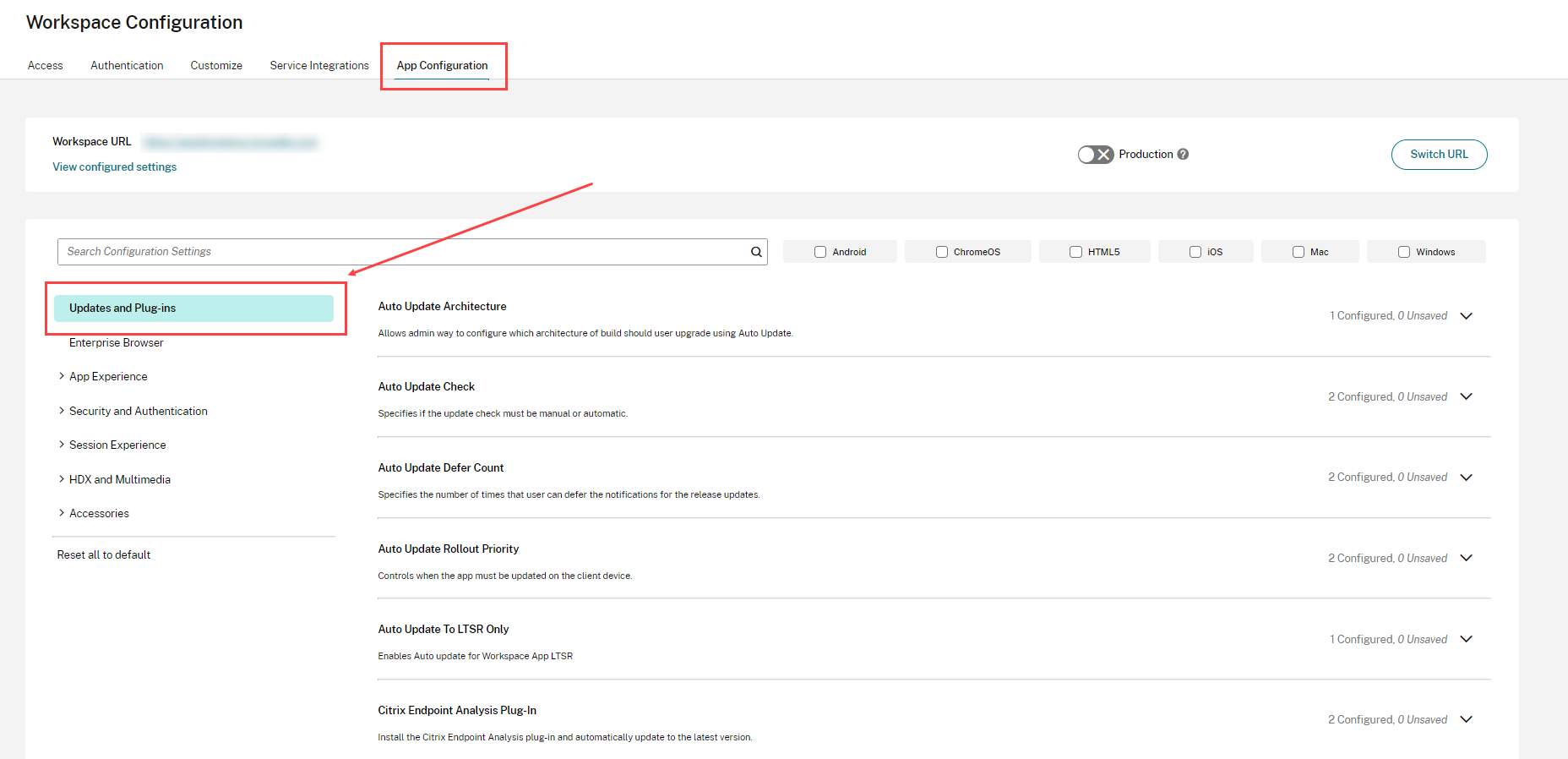
Deployment has become more convenient with various options tailored to the organization's specific requirements. Administrators can choose "Install and Update," which installs the plugin and automatically updates it to the latest version when available, or "Install Only," which installs the plugin to the latest version without automatic updates.
Both choices are illustrated in the screenshot provided below.

Administrators can then set the installation time, with two options available:
Install the plug-in silently after the end user adds the store – This allows silent installation of the plug-in once the store is added. Once installation is complete, end users receive a prompt about the installed plug-ins.
Install the plug-in before the end user logs in – This ensures that the plug-ins are installed before the user logs in and gains access to the apps and desktops.
Resources
Plug-in capabilities, visit Citrix documentation- click here
Watch a Steve Beals - The Click Down podcast - click here
Watch the video - Global App Configuration Service and How to Manage it - click here